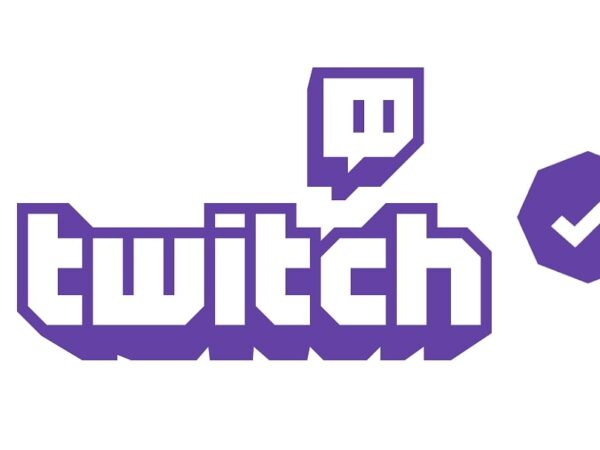If your channel is beginning to attract an audience, knowing how to make someone a Mod on Twitch is very useful. It gets hard to deal with how chaotic your stream’s chat can become when dozens of different people are watching. And in such a situation, having other people moderate your chat while you stream is lifesaving.
There are several different ways in which you can promote your favorite viewers. All of them play a certain role that comes with a unique set of privileges. And it’s possible to use them on different viewers at the same time too.
So, let’s go over what these moderating options are and how you can make someone a mod on Twitch! You’ll be able to worry less about the chat and focus more solely on streaming in no time.
Table of Contents
How To Make Mods On Twitch
If you’re ready to assign a moderator role to a member on Twitch, you need to follow a few simple steps.
First off, click on your profile picture and open the ‘Creator Dashboard’ once the options pop up.
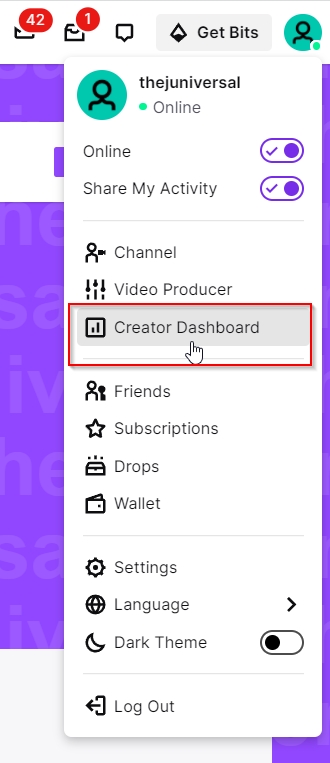
Afterward, you need to click on the ‘Community’ option which is located on the top left. It opens another set of options and you have to click on ‘Roles Manager’.
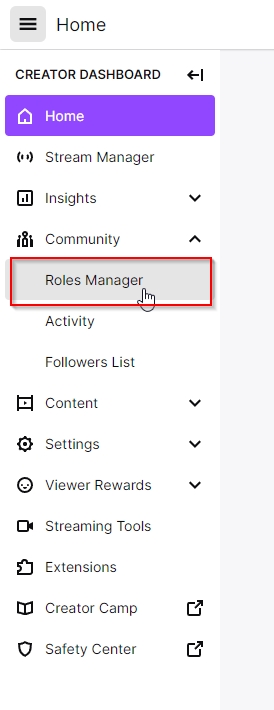
Once you’re in the Roles Manager, you can add members and assign what role you wish to give to them. Simply click ‘Add a Role’ and select who you wish to assign a role to.
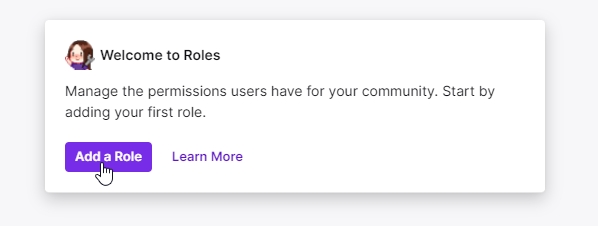
Then, you can choose to make them a Moderator, an Editor, or a VIP. Since all of these roles have different benefits, you can assign all three to a single person too by clicking on the ‘+’ button and giving them additional roles.
And if you wish to remove any roles, it’s just as easy too. Simply click the ‘x’ button next to the role and uncheck it. This will immediately remove their role privileges and then you can give that role to someone else.
If you want to give or take a role away in the middle of a stream, you can use chat commands too.
Typing /vip (username) or /mod (username) will quickly give the role to the member whose username you type in. Whereas removing is /unvip (username) and /unmod (username).
As you may have noticed, you cannot give or take away the VIP role in chat and have to access the proper settings section for it.
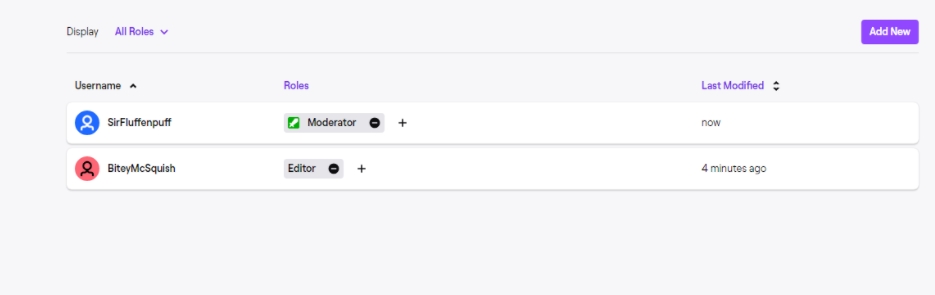
Types of Mod Roles on Twitch
Now that we’ve gone over how to make someone a mod on Twitch, let’s take a moment to understand what these individual roles do too. There are three types of roles that you can grant to your viewers.
Editors
Editors in Twitch, as the name implies, have an editorial role on the channel. They can:
- Upload videos
- Run commercial breaks
- Edit stream info
- Edit video info
- Start reruns
- Download past broadcasts
- Set channel clipping permissions
- Review, search, sort, and delete clips (mass deleting included)
It’s a very important role for anyone to have and offloads a lot of the channel management on the person with editor privileges.
Moderators
The moderator role is assigned specifically for managing a stream’s chat. The purpose of managing the chat is to make sure that it remains safe from toxic viewers. And of course, they can welcome new viewers, explain how things work, and do a few other things to make the chat more inclusive. They can:
- Enable slow chat, Subscriber-only, and Follower-only chat modes
- Time out users
- Ban users
- Start, manage, and end Polls & Predictions
The role essentially takes the stress of keeping up with the chat off your shoulders, which is great for channels that have a larger audience.
VIPs
The VIP role is pretty straightforward. It’s a great way to make certain viewers feel special and makes it clear that you enjoy their presence. Unlike the other options on this list, you have to unlock VIP slots by completing a requirement.
You have to complete the ‘Build a Community’ achievement by having 50 followers and 5 unique people chatting in a stream. And the VIP slots increase based on how large your channel’s audience continues to grow.
Once a viewer becomes a VIP chat member, they can:
- Chat without being affected by rate limits
- Chat without being affected by things like slow chat mode, subscriber only chat mode, and followers-only chat mode
- Post links in chat even if they are disabled by the streamer
VIPs have far less control compared to other roles. Instead of being able to make changes, they are just able to avoid being affected by them. Moderators can still make changes to them.
And that’s how to make someone a mod on Twitch. It’s a quick process to both add and remove roles and all of them hold great value, which makes things easier for the streamer. As usual, the possibilities are endless and it’s entirely up to the streamer in terms of how they wish to manage their community.