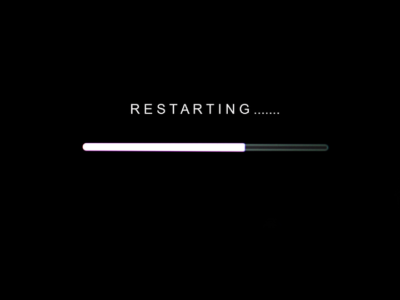If you’ve been using Twitch for a while and spend a bit of money on the site, knowing how to cancel a Twitch subscription always comes in handy.
Following streamers is free of cost, but purchasing a subscription is the best way to make sure that they remain supported throughout every month aside from the donations. Subscribing can come with extra benefits and usually it is renewed every month without any extra notice.
Whether you’re a bit low on cash or changed your mind about remaining subscribed to a streamer, it’s important to make sure that you have successfully cancelled your payment plan. Alternatively, you can also change the subscription tier that you selected so that you pay the streamer less than before.
So, here’s a detailed guide how to cancel a Twitch subscription on any device that you use!
How to cancel a Twitch Subscription on a Browser
This is the general method of cancelling Twitch subscriptions, in which you’ll use a browser. Mainly, this method is for subscriptions that began on a laptop or computer – and that includes Windows, Macintosh, and more.
First, you need to head over to the top right where you can find your account’s profile picture. Once you tap it, depending on the device you’re using, you will see a drop-down menu that has a ‘Subscriptions’ option on the bottom side. Simply click it open and it will lead you to the menu that you need to open.
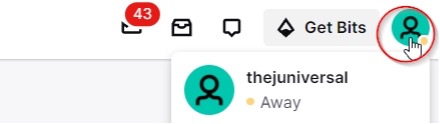
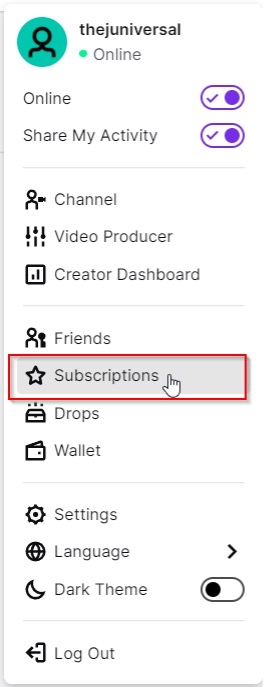
Once inside, you will find different categories of subscriptions and you have to navigate to the one that you want.

Once you find the streamer that you’re looking for, click on their account and it will show you three options. One of them is ‘Change Subscription Tier’ which allows you to either select a cheaper option or one that is more expensive.
The second option is ‘Change Payment Method’, which is very self-explanatory. And lastly, there is the ‘Don’t Renew Subscription’ option which is what you are here for.
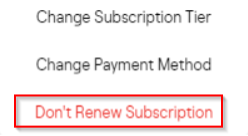
Once you select the right option, Twitch will present you with some statements that serve as a reason for your cancellation. You can choose to select one of them, or simply select ‘Other’ as an option. It’s up to you if you wish to keep the reason to yourself.
Then, all you need to do is to click on ‘Don’t Renew Subscription’.
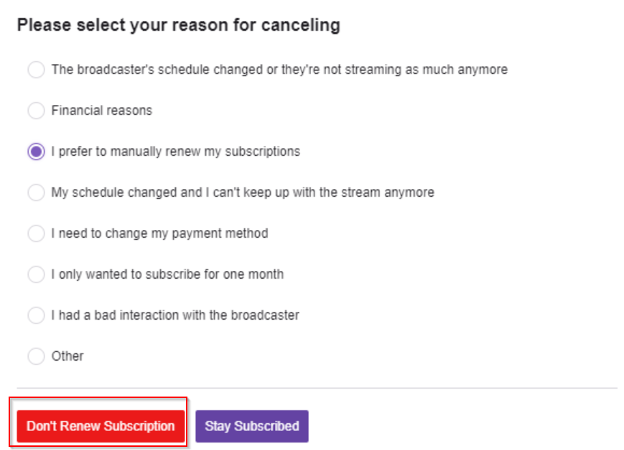
Keep in mind that Twitch will share the reason for your cancellation with the streamer, but the data that they receive is anonymous. Once you finalize the process, click on ‘Don’t Renew Subscription’ for the last time, you will no longer have a subscription to that streamer. This will stop future payments and you can choose to subscribe to a different streamer, or keep it to yourself.
And now you know how to cancel a Twitch subscription.
How to cancel a Twitch Subscription on Android and iOS devices
If you are subscribed to a streamer through the use of a mobile device, the process of cancelling your subscription is different. Furthermore, the process is different for both Android and iOS devices too, so we’ll explain how to cancel a subscription on both platforms.
For Android devices, you need to head to the Google Play website and sign into the appropriate Google account. Or, you can go to the Google Play subscription section on your Android device too. In there, you will find the Twitch subscription that you’re looking for and can permanently cancel it.
For iOS devices, you need to head to the Apple website while and sign into the appropriate Apple account. Or, you can go to the Apple App store instead. You’ll find the Twitch subscription that you’re looking for there and can permanently cancel it.
You can cancel a Twitch subscription from the Twitch Mobile App on both platforms too, which follows a unified method.
Open the app, and then tap on your profile picture which is on the top left corner of the screen. Then, select ‘My Subscriptions’ and inside you can find the streamers that you are subscribed to.
Then, all you need to do is to tap on the streamer that you wish to unsubscribe to. And click ‘Cancel Subscription’ on the bottom side of the screen.
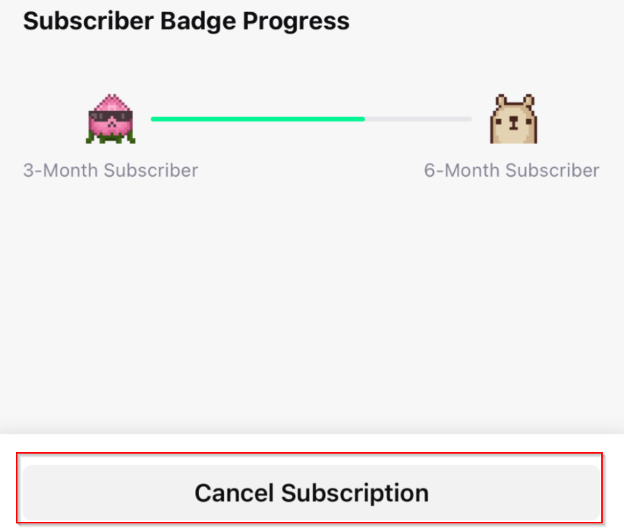
You can also disable the benefits that you receive from a subscription too. This will leave the subscription in place and only stop the benefits. You just need to click on ‘Disable Gift Benefits’ under that subscription.
An important thing to note here is that you cannot cancel subscriptions that you started on a computer on Mobile. At the same time, you cannot cancel subscriptions that you started on a mobile device on a computer either.
And that’s how to cancel a Twitch subscription on both a computer and a mobile device. You can subscribe again to the same streamer at any time. Or you can remain unsubscribed and still enjoy their streams as a follower. The possibilities are endless, and it’s up to you in terms of how you wish to enjoy the content.


![How-To-Get-Free-Fortnite-Skins-[Updated-In-2022]](https://legendspit.com/wp-content/uploads/2022/02/How-To-Get-Free-Fortnite-Skins-Updated-In-2022-180x180.jpg)