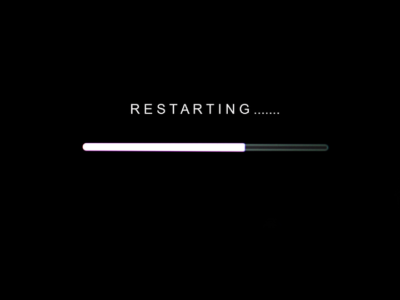Messaging on the iMessage has always been more fun than the usual clients most phones come with. But GamePigeon took things to the next level when it introduced the ability to play short games with your friends and family.
Whether you wish to play some pool, mini golf, darts, battleship, or even chess – Game Pigeon has you covered with just a simple click.
However, since the app serves as an extension for iMessage, it can begin to feel a little crowded. Sooner or later, you might want to learn how to delete Game Pigeon.
Unlike normal apps, GamePigeon requires a different method to be completely deleted. If you try the usual method, the app might still show up in iMessage. So, it’s important to know how to delete GamePigeon the right way
We’re here to help! Here’s a simple but detailed guide on how to delete Game Pigeon. Not only that, but we’ll also teach you how to hide it and reinstall it in case you change your mind.
Let’s get started!
Table of Contents
How to Delete Game Pigeon from iPhone
By following a few simple steps, you can delete GamePigeon from your iPhone. Here’s what you have to do:
- Launch the ‘Messages’ app (which is iMessage)
- Open any conversation and click on the ‘A’ button
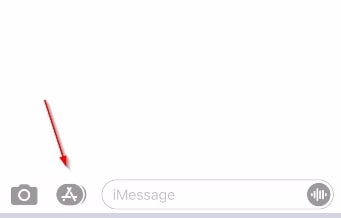
- Below the text bar, you can see a bunch of different applications. On the right side, there are three dots – press on that. If you don’t see the dots immediately, try to slide the apps to the left to see it.

- When you’ve pressed the button with three dots on it (also known as More), you’ll see a pop-up that shows all of the apps. Scroll down until you see GamePigeon and slide it to the left.
- Sliding GamePigeon to the left will bring up a ‘Delete’ button, simple press on it and the app will be deleted
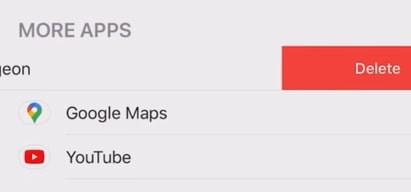
Once you’ve followed all of these steps, GamePigeon will be successfully deleted from your iPhone. If it’s not going away, try to restart your phone or to force close the iMessage app. Then try to delete it again and it might work.
How to Hide GamePigeon on iPhone
If you don’t want to get rid of GamePigeon from your iPhone and simply wish to hide it, then you can follow these steps to do that.
And sometimes, you might need to do this because even though the app is deleted, it might not disappear from the Favorites section.
- Launch the Messages app
- Open any conversation
- Slide the apps below the messages bar until you see the button with three dots
- Press on the button with three dots
- You will see a pop up, click on the ‘Edit’ button on the top right side of it
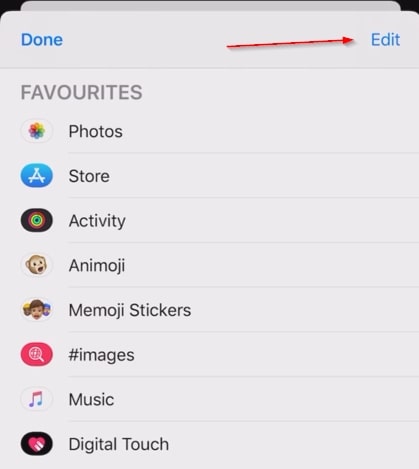
- Scroll down until you see GamePigeon and press the green button on its right, which will disable its visibility
- Click on the ‘Done’ button on top right
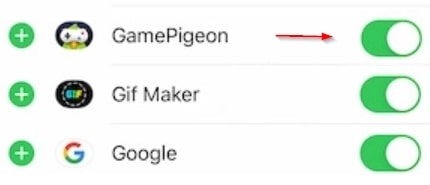
After everything is said and done, GamePigeon will not be deleted and simply disappear until you want to reenable it again.
And if you had deleted the app but it was still showing up, then you won’t see it anymore too after it has been removed from your favorites.
How to reinstall GamePigeon on your iPhone
Sometimes, you delete an app because you don’t need it anymore. But that can change with time and you might want to get it back.
And sometimes, you delete an app because it’s not functioning properly and you want to have a fresh install too.
In any case, when you’re ready to reinstall GamePigeon again, you just have to follow these simple steps.
- Open the App Store in your iPhone
- Inside, search for GamePigeon
- When its page shows up, click on the ‘Get’ button
- If it says Open instead of Get, that means you already have the app installed
GamePigeon is available for the iPhone and iPad, so you can install it on either of the two things.
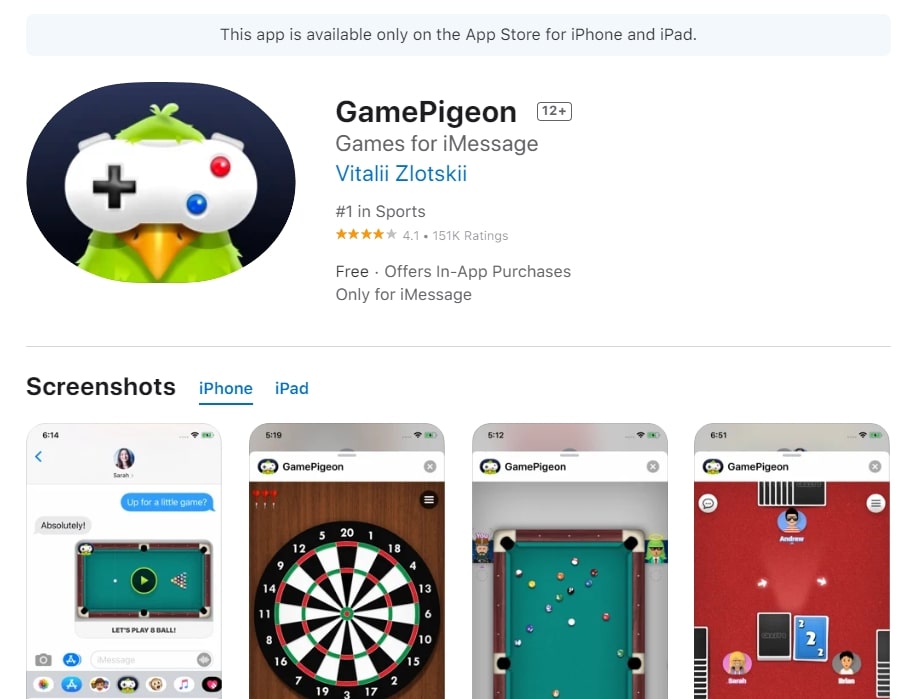
What GamePigeon has to offer
If you haven’t used GamePigeon for a while, you might not know about many of its current games that have slowly been added as updates. Here is the complete list of GamePigeon games:
- 8-Ball
- Mini Golf
- Crazy 8!
- Filler
- Basketball
- Cup Pong
- Word Bites
- Archery
- Darts
- Word Hunt
- Tanks
- Sea Battle
- Anagrams
- Mancala
- 9-Ball
- Dots and Boxes
- Knockout
- Shufflerboard
- Chess
- 20 Questions
- Reversi
- Checkers
- Four in a Row
- Gomoku
An interesting thing to note about this is that several of those games are alternatives for existing names. For example, Sea Battle is similar to Battleship and one of the card games is similar to Uno.
So, there’s a lot of fun to be had and the developers intend to add more games in time too! So, if you change your mind, these are the games you’ll be going back to.
Check also: